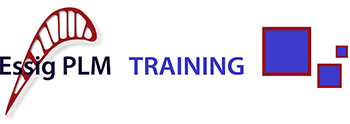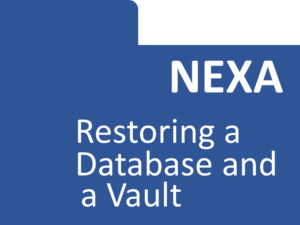Nexa is based on two data-structures:
- a SQL Database. It is possible to use different Database tools, in the present notes we will refer to the Microsoft SQL Server
- the Vault (a specific folder, with a sub-folder structure, where the files checked into Nexa reside)
The aim of this course is to teach you how to restore an old Database and vault into the current database and vault. For example one might want to install a well fed Demo database onto a new fresh Nexa install.
WARNING: the steps described here will delete the actual database (and vault). We suggest to save them somewhere, in case you might need them in the future.
To perform the actions described in this course you need:
- a backup file of a Nexa database (.bak file)
- the vault associated to that database (it is a folder)
- A Nexa user with administrator privileges
The basic idea is very simple. The Nexa Database has a specific structure, built at the time of the Nexa installation. You will have to use the Microsoft SQL Manager to restore the old back-up that you have into the present database. Once this step has been done you will have to remove (re-naming can also be an option) the present vault and replace it with the one associated with the database you just restored. The final step requires a Nexa user with administrative privileges. In the older versions of Nexa one had to access the cms.exe file and from the administration tool one would have to change the name of the computer where Nexa is running (since it might happen that the old database that you are trying to restore was not on the same machine where you are performing the present procedure). In the newer versions of Nexa, this can be performed by the Nexa Web interface from the administration tab.